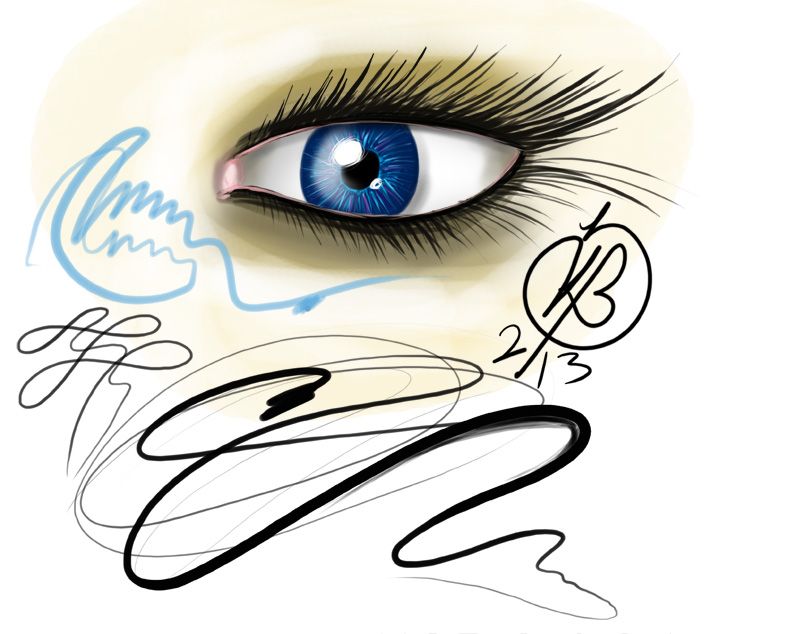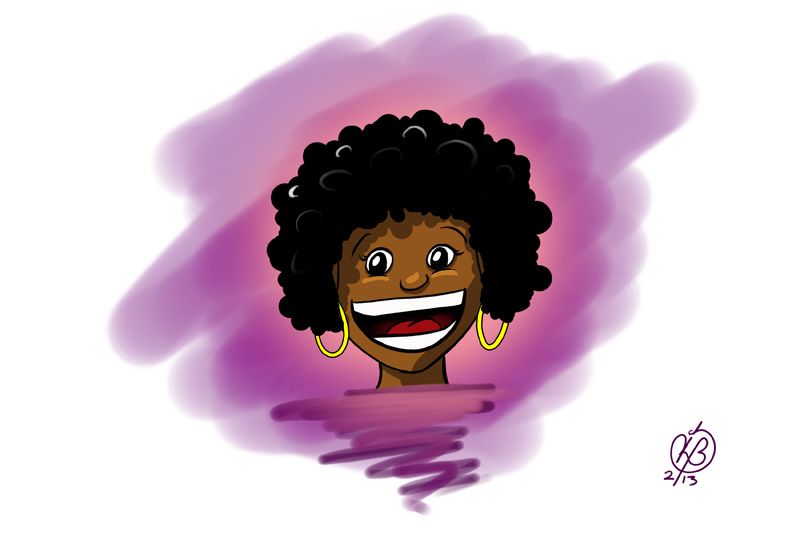miz1q2w3e said:
Question: Do you know of an easier way to create smooth cruves in PS? I use the regular brush, but it's very hard to draw a prefect curve (I often undo/try again a lot till I get it right), or I use the pen tool (the vector tool) to get exact results. I'm thinking perhaps there's an option for line smoothing, like some applications have sometimes. Any idea?
|
For linework I use....
...a standard round tip/shape. I just make sure the pressure is set to size jitter and opacity/flow jitter is OFF. Set the spacing as low as you can (1-9% is good) and it will give you nice clean marks, much moreso than the default brush, especially when you go large and want to render your work (paint/blend it). You can turn "Smoothing" on, it will help your lines. Then it become a matter of how you use pressure... quick and easy lines = better results.
Brush Engine Settings:

Notes: Spacing = 1%, brush size is 3px or more... (depends on your artwork really). Play with the size of the brush, for me it tends to be smaller brushes are easier to control for linework... big and bulky brushes tend to become harder to get a 'fine' 'whispy line'
Transfer is NOT ON. That means No opacity/flow jitter whatsoever. Those should also be at 100% in the toolbar also. See the 'Smoothing' is checked, it will help with smoothing your line, but it doesn't fix everything... basically, the fast and looser your draw, the better your line.
Note: Though you could use a 80-90% opacity though for your linework to leave a slight hint of transparency and that could be interesting?... it just depends on the look you want to go for.

Set pressure sensitivy to Size Jitter, make sure the minimum diameter is 0%. I set this higher though for blending/rendering, like 80~100% and turn opacity/flow pressure sensitivity back on.
Your line looks a little blotchy like you were 'feathering' along to create a long line by building it with tiny strokes? It's better to zoom out and tilt the canvas how you using rotation feature to make that long sweeping line... If you have CS5 or newer, you can use the 3D accelerated canvas rotation feature for this. You don't seem to be using a low enough minimum diameter for your brush size in the painting, so if you turn that down, that should probably help you get a whispier line.

This is an example of what I am able to achieve with the settings above doing some linework over a piece I just had up on the screen already (not really meant to add line for it)

I put the various brush widths to the test as an example of what you could achieve. I do really like as thin as I can get for whatever works in the piece, but you make want a thicker line in some places. You can make a variable line with it very easily by just etching over something you've already put down to slightly 'thicken' areas, to add emphasis, and it gives you significant control over appearances. The 5px is OK, but considering the piece didn't really need it, it was hard to make it work lol... the 3-4px probably would've been enough of a variation since it was a small image...
Make sure you set your eraser tool to similar settings as your brush (Very important). Like definitely turn your spacing down... most brushes you render stuff with you will want your spacing as low as possible. Only time I turn it up some is when I am using a 1000px sized brush and my computer acts like it's dying lol... pretty much fixes that.
There is advanced, but adding some texture to your brush even if it's a small size can give you an small hint of a grain to your linework. It just depends on what you want to achieve...
Edit: I forgot to answer your other question. No, those two were not my pieces. I have a huge collection of images with God knows what in it... I just went and got something for an example's sake