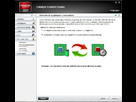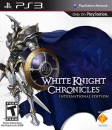Gilgamesh said:
Sephira said:
Hey there,
I also had this issue when I first received my Vaio laptop (which had both an intel card and a 6630M Radeon one).
This is what you need to do:
1) Open up Catalyst Control
2) Open up "Power Display" (the tab under "Gaming")
3) go to "Commutable graphic method"
4) there should be two options : the one you want is to select the graphic processor manually (basically the
second one)
the screen should look like that :
---->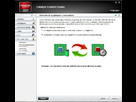
Upon activation of the second option, your computer screen will flicker which means that it will switch to the radeon graphic card.
Give it a try!
PS: I apologise for the use of french on the screen I took, but my computer is set up in french :p
|
I can't find Power display anywhere, the only thing that's list under Gaming is 3D application setting. I can't find anything thats similar to the image you posted...is my Catalyst control different? I'm pretty sure it's most up to date version.
|
Could you please post a picture of your version of Catalyst control center? was it already installed on your computer (most-likely it was) or did you download it? If so, you may have downloaded the desktop version...
PS: I just noticed, were you looking at the "Gaming" tab? Because if I click on it, then yes, I also see the 3D application setting. Look at the tab BELOW "Gaming" (it looks like a battery whereas the gaming tab has a joypad) and then you should be able to refer to my screen