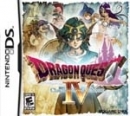Cyran said:
Agree with everything here I just want to add I looked at the spec documentation on the computer you bought. http://cdn.cnetcontent.com/cb/d1/cbd17345-5bc9-44db-9ec5-08e33cf755c8.pdf It shows both a open 2.5 bay and a open M.2 so you can just leave the HDD in the computer and install either a sata SSD in the 2.5 bay or a M.2 SSD in the M.2 slot then use a clone program to move the OS from hdd to the SSD. Hp also got specification for your motherboard https://support.hp.com/us-en/document/c05939208 The M.2 SSD socket on diagram is where a M.2 go and installed just like EricHiggin said. if you use a 2.5 SSD you need to connect a sata cable from one of the Sata connectors on motherboard to SSD and then a SATA power from PSU to SSD. Most likely on PSU sata power line connecting to HDD there a second connector that will reach the free 2.5 slot. For the data line (motherboard to SSD) you might need to buy the cable if you don't have one and the SSD don't come with one. |
Great find!
Also, according to the pdf file the RAM is just a single 8GB DIMM, might want to add another one later down the road.
The Nintendo eShop rating Thread: http://gamrconnect.vgchartz.com/thread.php?id=237454 List as Google Doc: https://docs.google.com/spreadsheets/d/1aW2hXQT1TheElVS7z-F3pP-7nbqdrDqWNTxl6JoJWBY/edit?usp=sharing
The Steam/GOG key gifting thread: https://gamrconnect.vgchartz.com/thread/242024/the-steamgog-key-gifting-thread/1/
Free Pc Games thread: https://gamrconnect.vgchartz.com/thread/248138/free-pc-games/1/