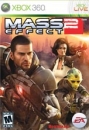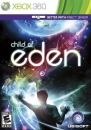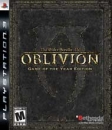Mr Khan said:
I would hear more of this, for i am purchasing a new laptop in the next couple of months with money that i am hopefully getting for graduation (otherwise i'm not going to have money for things for some time, and this old laptop is getting fairly abused) and may very well end up with Windows 8 depending on release date... |
Windows 8 will probably be out in the fall at some point, so you might have to hold out for a Windows 8 PC. I would personally do just that (my own laptop is wearing on me), especially because I want a laptop with a touch screen (ideally a laptop that can also be used as a tablet or vice versa. Seeing as W8 lets me have two devices in one and that's exactly what I've been looking for).
I still find W8 to be quite good without touch though. W8 does however demand that you change your mindset about how a PC should behave, and your liking of W8 will probably come down to how willing you are to adapt to new ways of interacting with your PC. So anyway, what's better about W8 than W7?
Performance is improved, though my laptop is nowhere near top of the line, the difference is likely less noticable on a powerhouse laptop (except in startup time, which is leaps and bounds ahead in W8). If you're going for a laptop with a focus on long battery time though, W8 will most likely provide smoother use.
The desktop is much the same as it was in W7, with the biggest change being in Explorer and the task manager. Explorer now has ribbons, like Office, which I personally think are better for the experience, but your mileage may vary of course. And the task manager has recieved a major overhaul, making it completely modern and much more user friendly than it was before. File management has also gotten some spit and polish, making moving files around much nicer to deal with. And all your settings are saved online, so they carry over to each W8 PC you log into.
In short, you still have the desktop you're used to, and it's been given a good portion of spit and polish, but nothing big has really happened with it. The really big change is of course the fact that the start menu is now gone, replaced by the new start screen. I personally think the start screen is a big improvement over the old menu. It's easier to find your target (rather than meticulously going through those small icons for the applications that aren't shown first) and it's easier to hit the targets. Compared to the task bar on the desktop, it's less of an upgrade, but still quite nice to use.
Live tiles also help make the start screen better than the menu imo, as there's now a bunch of information available without needing to keep a bunch of apps open. My Mail-tile shows if I have unread mail, who it's from and a small snippet from said mail, my People-app shows what's going on on Facebook, etc. All of that is available at a tap of the Windows-key.
The biggest improvement is for searching though. Searching for applications was nice to have in W7, but it's been much improved in W8. It's faster and shows more results, to the point where the fastest way to open applications (desktop or not) is often to tap the Windows-key, start typing out your search and hitting enter to launch.
Everything I've described works well with mouse and keyboard, with keyboard users getting a nice treat from Microsoft in the form of a lot of keyboard shortcuts to make life easier. Mouse users don't see much of an upgrade overall, but W8 is by no means worse than W7 for mouse users either. The exception to this is touchpads though, as they (currently) aren't as easy to use as the mouse is. I suspect this will be remedied through special touchpad interaction, sort of like what you get on Macbooks. That or just have a touch screen, in which case, problem solved!
Whew... That was all for the classic Windows experience, so there's a whole chapter left for the new apps and how they work. Thankfully I haven't used them much (most are still unfinished with too many rough edges), so I can't write much about them. Here's a short rundown though:
- The new apps are full screen, but two apps can be snapped alongside eachother for multitasking.
- Apps that are in the background are frozen so they don't use resources, and are only woken up from time to time to update their live tiles for example, which saves battery life.
- The desktop itself is an app, and won't use resources if itsn't opened.
- Apps need to be downloaded from the app store, where they have gone through testing to make sure they are not malicious.
- Apps can use the new charms to keep things organized. For example, the Settings charm is used to access settings, no matter what app you're using, keeping things consistent.
@ Munkeh111
Read the above. You can read the part about the start screen if tl;dr.