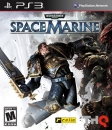there's no problem with transferring to the new ps3 now, they've added a perfect gadget to the firmware now to help you out.
I say go for it
brb with instructions...
http://uk.playstation.com/ps3/support/network/detail/item250047/Use-the-data-transfer-utility/
(if sony lets you have both new and old long enough to do this, awesome. otherwise ask them to do the transfer for you)
You can transfer (copy or move) data that is saved on one PS3 system's hard disk to another PS3 system's hard disk using an Ethernet cable.
Before you start, please note:
- When you perform this operation, all data that is stored on the PS3 system that will receive the data (the "destination system”) will be deleted.
- Deleted data cannot be restored, so be careful not to delete important data accidentally. Data loss or corruption is the responsibility of the user.
- Some types of data may not be transferrable.
Preparing the systems to transfer data
Before starting the data transfer operation, you must perform the following steps.
1. Update the system software of both PS3 systems to version 3.15 or above.
2. Prepare the PS3 system that will send the data (the “source system”).
If multiple users exist on the source PS3 system, you must perform the following operations for all of the users before starting the data transfer operation.
- Create a PlayStation Network account if a user does not have an account.
On the XMB (XrossMediaBar) select PlayStation®Network > [Sign Up for PlayStation®Network].
- Deactivate the PS3 system if the data to be transferred contains content that was purchased from PlayStation Store.
Select PlayStation®Network > [Account Management] > [System Activation].
- Back up, or "sync", trophy information on the PS3 system with the PlayStation Network server if you want to transfer Trophies.
Sign in to PlayStation Network, and then select Game > [Trophy Collection].
- Sign in to PlayStation Home before transferring the data if you have obtained reward items for use in PlayStation Home on the source system.
- Back up your profile information and stages you created in LittleBigPlanet to your saved game. You can then use the data that was backed up when playing LittleBigPlanet on the destination PS3 system.
Please note that the following restrictions apply if you perform the data transfer operation without creating a PlayStation Network account:
- You may not be able to use the saved data on the destination PS3 system.
- You may no longer be able to earn Trophies using the saved data that you transferred.
- Trophy information is not transferred.
Transferring data
Turn off both PS3 systems, and then perform the following steps. If the transferred data is saved game data that is copy-prohibited or data that is copyright-protected, it will be moved to the destination PS3 system and deleted from the source PS3 system.
1. Using an Ethernet cable, make a direct connection between the two PS3 systems.
You can use either an Ethernet straight-through cable or an Ethernet crossover cable.
2. Connect the PS3 systems to different video input connectors on the TV.
For example, use the HDMI input connector and the video input connector on the TV.
3. Turn on the TV, and then turn on the PS3 systems.
Use the TV remote control to switch the video input to display the screen of the source PS3 system.
4. On the source PS3 system, select Settings > [System Settings] > [Data Transfer Utility].
5. Select [1. Transfer data from this system to the other PS3™ system.].
If you did not complete the preparation steps described earlier, follow the on-screen instructions to complete these steps.
6. When the PS3 system is on standby to begin the data transfer, use the TV remote control to switch the video input to display the screen of the destination PS3 system.
7. On the destination PS3 system, select Settings > [System Settings] > [Data Transfer Utility].
8. Select [2. Transfer from the other PS3™ system to this system.]
Follow the on-screen instructions to complete the operation.
Hints
- After the data transfer operation has been completed, you can turn off the source PS3 system. Set the TV to display the screen of the source PS3 system, and then select Users > [Turn Off System].
- If content that was downloaded from PlayStation Store was transferred as part of this operation, you must activate the destination PS3 system before you can use the data. Log in to the PS3 system as the user who owns the content, and then select PlayStation®Network > [Account Management] > [System Activation] to activate the system.
Limitations of the data transfer utility (as of 10 December 10 2009)
Some types of data cannot be transferred using the data transfer utility, and some types of data can be transferred but not played on the destination PS3 system.
For the latest information, visit the support site for the data transfer utility. The following types of data are not transferrable:
- Video content that has been downloaded as a rental from PlayStation Store (file type: MNV).
- Tracks (including SongPacks) for SingStar software that have been saved on the PS3 system’s hard disk.
- Game data from LittleBigPlanet.
- Copyright-protected video files (file type: MGV).
- Video files that are compatible with the DivX® VOD (Video On Demand) service.
- The following PlayStation 2 format software titles, if they are installed on the PS3 system's hard disk: [FINAL FANTASY XI] and [Expansion Discs]; [SOCOM II: U.S. NAVY SEALs] and [Related discs included with OPM* Issue 87, OPM* Issue 88, OPM* Issue 89, OPM* Issue 90].
* Official PlayStation Magazine
For the following data types, you must perform some additional steps after completing the data transfer to be able to use the data:
- Application data for Life with PlayStation®
Download and install the Life with PlayStation® application on the destination PS3 system. You can continue using your contribution points for the PlayStation Network ranking system of the Folding@home™ channel.
- GripShift
When you start the game for the first time after the data transfer operation, an error message will be displayed and you will not be able to play the game. To play the game, download and install the game again.
- Saved data for Ghostbusters and Ghostbusters: The Video Game
The saved game will not be recognised when you start the game for the first time after the data transfer operation. To use the saved data, quit the game, and then start the game again.

Proud Sony Rear Admiral